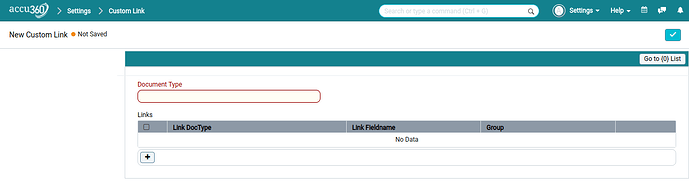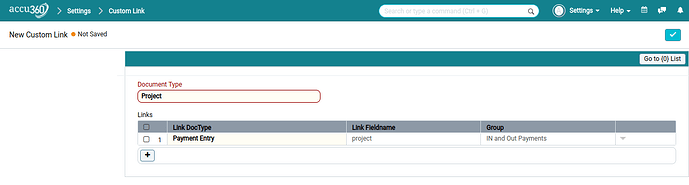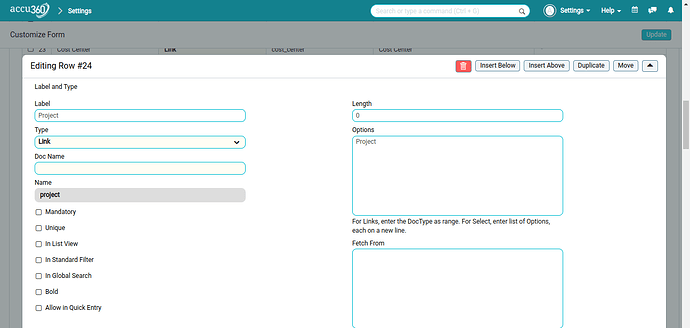The feature allows you to add link on any parent doc to any parent doc. The link is added in the doc
dashboard.The destination doc should have a reference to the source doc.
- Go to Custom Link.
Customization->Custom Link
Document Type – In which parent doc the link needs to be created (source doc).
Links Table:
Link Doctype – To which doc the link is for (destination doc).
Link Fieldname – This is the reference key which connect both the doc.
Group – The header name under which the link needs to be created.
2) For example, lets take the source doc as Item and the destination doc as Vehicle.
That means we need to create a ‘Vehicle’ link in the Item doc dashboard. For that the ‘Link
Fieldname’ should be a reference key ‘fuel_type’ , which is basically a link field with ‘Options’
value as ‘Item’. It means the destination doc should have a link field whose ‘Options’ value is the
source doc .If in any other doc,this reference field does not exist then you need to create by going in
the ‘Customize Form’
![Screenshot from 2023-12-28 12-29-56|690x328]
3) The output will be like as shown below
(upload://kCzo6lBiHjCl08aUpyTdmehMJBt.png)
Note here we connected Payment Entry to Project connections